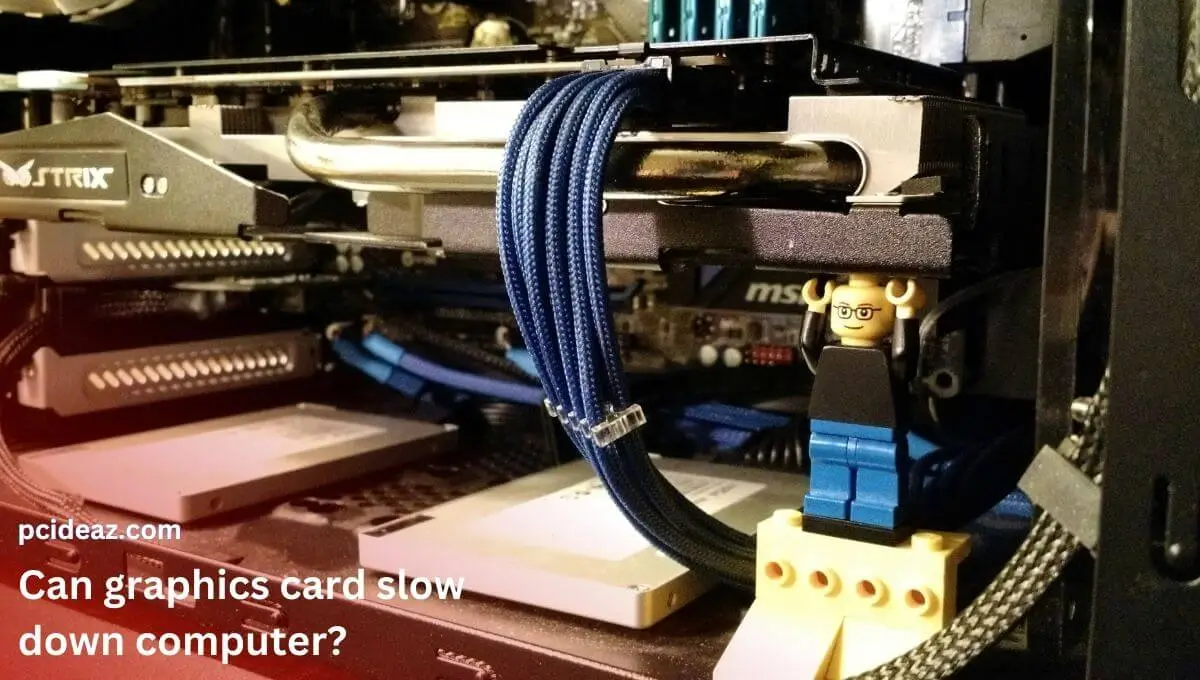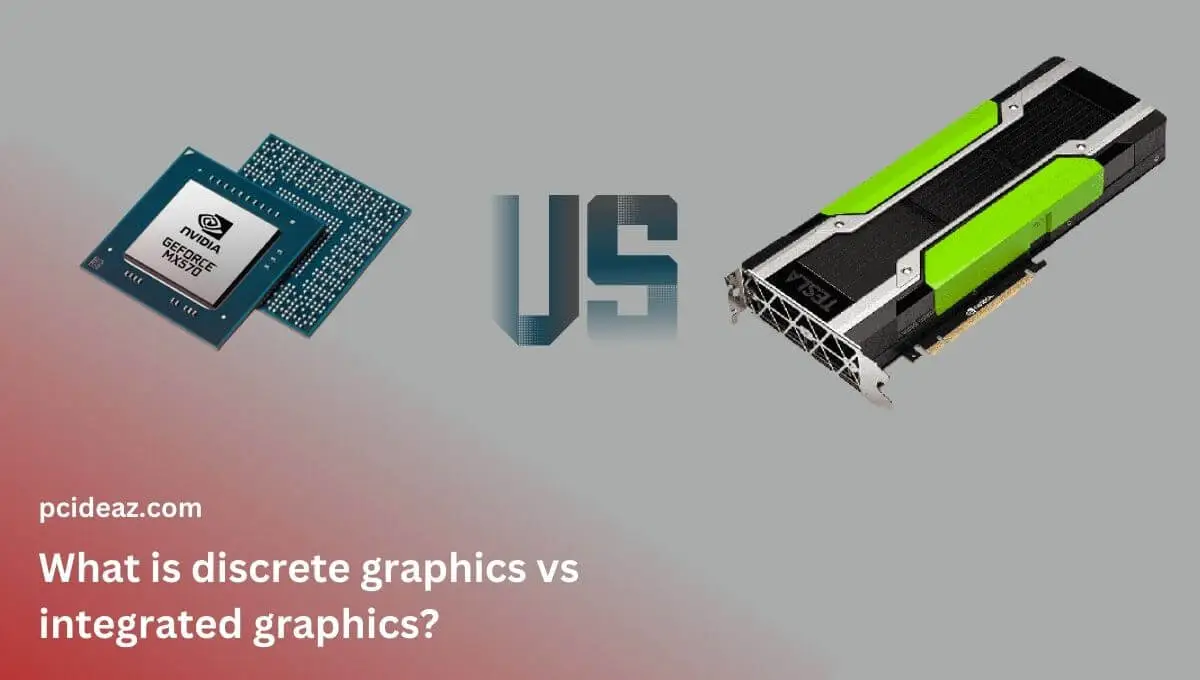A graphics card is a crucial component when upgrading or building a computer. It can significantly enhance the performance of your system, especially for gaming or other visually intensive tasks. The question of whether graphics cards are plug-and-play, meaning they can be easily installed and used without any additional setup, is common. While most graphics cards are plug-and-play, certain additional steps may be necessary to fully benefit from the card’s capabilities.
In this article, we will examine the meaning of a graphics card being plug-and-play and the potential additional steps required. We’ll also examine the many sorts of graphics cards in this blog post as we take a closer look at them. We’ll also go through what to look for when buying one and offer some advice on installing it on your computer. So continue reading if you’re considering purchasing a new graphics card or want to learn more about them.
Are graphics card plug and play?
Most graphics cards are plug-and-play because they can be easily installed into a computer and will be automatically recognized by the operating system. However, you may need to install additional drivers or software to fully utilize the GPU’s capabilities. Additionally, you may insert a graphics card into the corresponding PCIe x16 slot on the motherboard, which should function. Additionally, if you use the card for gaming or other resource-intensive tasks, you may need to adjust the settings in the software to optimize performance.
Factors that determine “plug and play”
A graphics card can be considered “plug-and-play” if it meets specific criteria. These criteria include:
-
Compatibility: The graphics card must be compatible with the computer’s motherboard, power supply, and other components. It also needs the correct interface (PCIe, AGP, etc.) and size to fit into the available slot. Ensure your power supply has the necessary connector before using it. For instance, you would need a PSU with the proper 2 x 8 pin connections if your graphics card required 2 x 8 pin connectors.
-
Operating system recognition: The graphics card should be automatically recognized by the computer’s operating system, and the necessary drivers should be installed automatically.
-
Power requirements: You must confirm that your power supply can deliver sufficient power. For instance, it would be foolish to have a 400W or even a 500W power supply unit for your entire PC if your graphics card alone needs 500W, like the ASUS RTX 3090. A power supply unit of about 800-1000W is needed.
-
Display Connections: The graphics card should have the necessary connections to connect to a monitor or other display devices, such as HDMI, DisplayPort, or DVI.
-
BIOS recognition: The graphics card should be recognized by the BIOS and should not require any additional settings to be changed in the BIOS for it to work.
-
Additional software: A graphics card can be considered plug-and-play even if additional software is required to fully utilize its capabilities, as long as the installation process is straightforward to understand.
As long as a graphics card meets these criteria, it can be considered “plug-and-play.”
How to plug in a graphics card?
The recommendation is to remove the outdated graphics card drivers before switching out the cards. Otherwise, problems could arise between the new graphics card driver and the outdated one, causing various issues. The new card will work correctly with the old card drivers if you switch from an old NVIDIA card to a new NVIDIA card from the same family.
Once you uninstall the older graphics card’s drivers, the next step is to change the graphics card. To change your graphics card, you must first remove the screw holding the old one to the computer casing and loosen the clamp holding it in the PCI Express slot. The old graphics card may now be removed, and the new one plugged in without issues.
The following are the steps to plug in a graphics card:
- Shut off the computer’s power supply.
- Uninstall the previous graphics card power cord.
- Remove the screw holding the outdated graphics card to the computer case.
- Push the PCI Express to clamp downward.
- Connect the brand-new graphics card to the PC case, securing the new graphics card (the little screw at the left).
- Attach the power wire. That’s it.
Conclusion
Is it a graphics card plug and play? The answer is simple: yes. Most of the time, graphics cards are plug-and-play devices. To connect your monitor to the GPU’s video output port, plug in the PCIe power cables, plug in the dedicated GPU and turn on the computer; all you need is the appropriate gear. The new graphics card drivers must be downloaded and installed, of course. You must delete the old graphics drivers if replacing your old GPU with a new one.
Frequently Asked Questions
Does a graphics card need drivers to operate?
The operating system will install a generic driver that enables a graphics card to function without you having to install drivers. However, this is only a temporary fix because your GPU’s performance will significantly decrease. If you install the graphics card drivers, you can only use the more graphically demanding apps, such as games, video editing programs, etc.
Which graphics card types are available?
Graphics cards come in three basic categories: integrated, dedicated, and hybrid. Integrated cards share memory with the CPU because they are part of the CPU. They are typically present in laptops and less expensive PCs. Dedicated cards typically operate quicker than integrated cards since they have their memory. They are the finest option for power users and gamers. Combining the two, hybrid cards have both dedicated and shared memory.
Could I plug in a new graphics card?
If your computer does not already have a graphics card installed, you can plug it into the motherboard’s PCI Express slot. However, you must tighten the screw holding the graphics card to the casing and connect the power cable from your computer’s power source. You will need to install the drivers for your new graphics card.
This will allow your operating system to use your graphics card at its full potential, and now it can perform more advanced graphical tasks. If you accidentally pull the HDMI cable, the graphics card will move, adding tension to the PCI Express slot. I’ve seen it happen more than once!