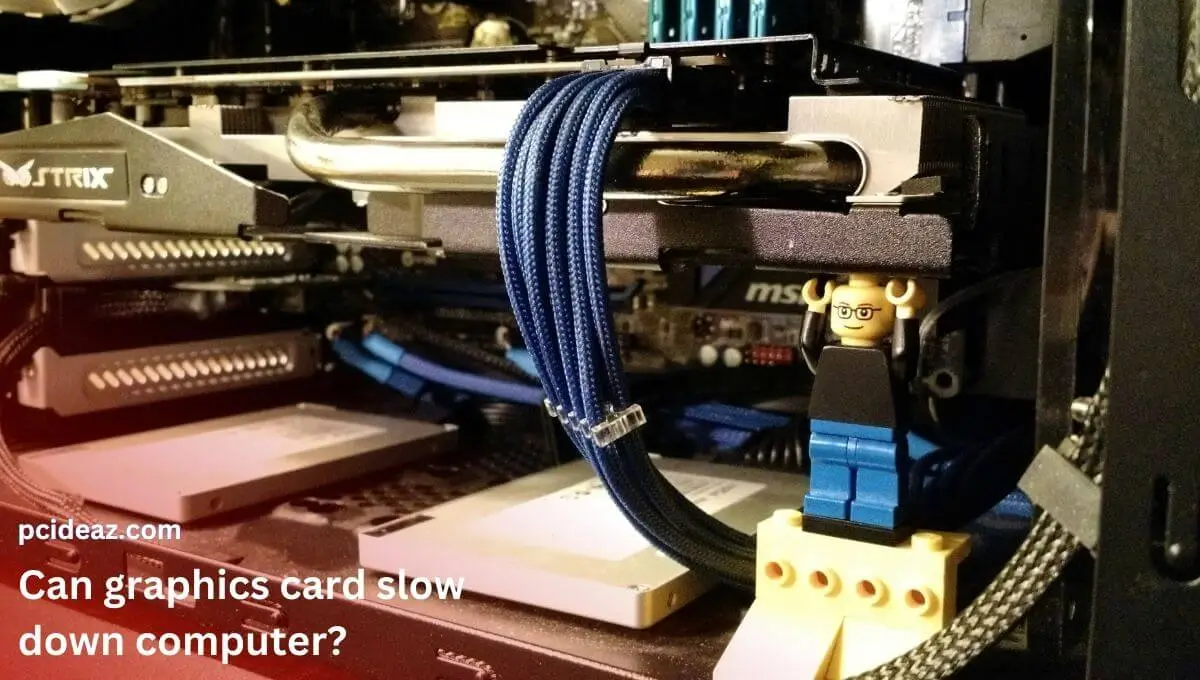Yes, a graphics card can cause lag in a computer system. Lag refers to a delay or slow response time in a system. A graphics card is responsible for rendering and displaying images and video. If the card is not powerful enough or otherwise impaired, it can result in slow performance and lag. When your computer’s GPU lag is overworked or operating at a too high temperature, it cannot deliver a fluid gaming experience.
Computer lag can happen if you overwork your graphics card or don’t keep it in a cool atmosphere. FPS lag, another name for graphics lag, happens when a computer’s processing power is insufficient. This is most frequently caused by graphical settings that place a heavier demand on your machine than it can manage. Let’s explore the possible reasons for the GPU-related lag, its types, quick solutions, and more!
Key Takeaways
- Lag refers to a delay or slow response time in a system, and it can happen due to a graphics card.
- This can result in slow performance and a less-than-optimal user experience in graphics-intensive applications, video games, and the overall system.
- It’s important to find out the exact reasons behind the graphics card lag before trying to fix it.
Types of GPU lag
The appearance of lag is a lag between a player’s activity and the server’s response. There is high latency when too many people are online at once because the servers struggle to handle the volume of data. There are primarily two types of GPU-related lag:
- GPU latency or latency lag refers to a delay in the time it takes for a GPU (graphics processing unit) to process and display images. It measures the time between an action (such as moving the mouse) and when the corresponding result is displayed on the screen. A high GPU latency can result in slow and unresponsive performance, leading to a less-than-optimal user experience. It occurs when your network is overloaded with traffic.
- Graphics lag, commonly referred to as FPS lag, happens when a computer lacks sufficient processing capacity. Graphics lag refers to a delay or slow response time in displaying images and graphics in a computer system. It is a type of lag specific to the graphics processing unit (GPU) and can affect the performance of video games, graphics-intensive applications, and the system’s overall usability. It results in a lower FPS.
Causes of GPU lag
GPU lag, the ultimate enemy of gamers, may be defeated with patience, debugging, and, most importantly, a strong internet connection. But how can you tell whether the latency you’re feeling comes from your graphics card and not from something else? Find out by reading on.
Lag in graphics cards can have several causes. Multiple factors can cause graphics card lag, so you must rule out some of the more common causes before you can pinpoint the exact culprit in your computer. Some of the most frequent causes of graphics card lag are listed below:
- Insufficient processing power: The CPU’s processing power determines how quickly it can render images and graphics. If the GPU does not have enough processing power to handle the demands of a task, it will experience slow performance and lag.
- Network latency: If the GPU is communicating with other devices over a network (such as a gaming server), high network latency can cause lag as the GPU waits for responses from the other devices.
- High ping rate: Excessive ping rates also contribute to lag. The likelihood of game lag decreases with decreasing ping rates. You have high ping and are likely to face lag if your ping rate exceeds 150 milliseconds.
- High temperatures: The GPU generates heat as it performs tasks, and if the temperature becomes too high, it can cause the GPU to throttle performance (reduce its speed) to prevent damage. This can result in lag.
- Outdated drivers: Drivers are software that allows the GPU to communicate with the operating system and other components. If the drivers are not correctly installed or outdated, they can cause compatibility issues and slow performance, leading to lag.
- Insufficient power supply: The GPU requires a certain amount of power to operate effectively. If the power supply cannot provide enough power, it can result in lag and stability issues.
- Limited system resources: The GPU competes with other components in the system for resources such as memory and disk space. If the system runs low on these resources, the GPU may experience lag.
- Background processes: Other programs running on the system can consume system resources, including memory and processing power, that the GPU needs to perform its tasks. This can result in lag.
Fixes for GPU lag
There are multiple reasons for the graphics card lag, so there are multiple fixes for each reason. It’s essential to find the reason first and try the relevant solutions to overcome the issue. To fix GPU (graphics processing unit) lag, you can try the following steps:
- Close Background Processes: Running programs can consume system resources, leading to competition between the GPU and other components for these resources. Closing programs not in use can free up system resources, reducing competition and lag.
- Rest Overclocking Settings: Avoid using third-party applications to overclock your graphics card to improve performance. Overclocking produces more heat, which the GPU’s standard cooler might only be able to dissipate after the GPU begins to slow down due to thermal throttling.
- Update Drivers: Installing the latest drivers can help resolve compatibility issues and improve performance. Using outdated drivers can cause compatibility problems, slow performance, and lead to lag. Updating the drivers to the latest version can help resolve these issues and reduce lag.
- Ensure Proper Cooling: Overheating can cause the GPU to throttle performance, reducing its overall efficiency. This can lead to lag during intensive tasks. Ensuring proper cooling and ventilation for the GPU by cleaning and the system can help prevent overheating and reduce lag.
- Optimize Network: If the GPU is communicating with other devices over a network, high network latency can cause lag. Optimizing the network, such as reducing the number of connected devices or upgrading the router, can help reduce network latency and lag.
- Increase Power Supply: If the GPU requires more power than the current power supply can provide, upgrading to a higher-wattage power supply can help ensure that the GPU has enough power. This can reduce lag and stability issues caused by insufficient power.
- Increase System Resources: Adding more memory or upgrading the hard drive can help increase the system resources available to the GPU. This can reduce competition between the GPU and other components for system resources, reducing lag.
- Upgrade Hardware: Upgrading the GPU or the entire system can help increase the processing power available to the GPU. This can reduce lag if the GPU struggles to handle the task’s demands due to insufficient processing power.
It is crucial to remember that there may be multiple causes of GPU lag, and addressing each cause may require a different solution. Regularly maintaining and optimizing the system can help reduce the likelihood of lag.
Conclusion
A graphics card can cause lag in a computer system. There are two main types of GPU-related lag: GPU latency, which is a delay in processing and displaying images, and graphics lag, which is a slow response time in displaying graphics. Several reasons may be behind this issue, including insufficient processing power, network latency, high ping rate, high temperature, outdated drivers, insufficient power supply, limited system resources, and background processes.
It’s essential to know the reasons for the graphics card lag in your computer before moving toward the solutions for the issues. Once you have determined the exact reasons, you can fix it. Fixes for GPU lag include closing background processes, resetting overclocking settings, updating drivers, ensuring proper cooling, optimizing the network, and optimizing the graphics card settings.
Frequently Asked Questions
Quick tips to avoid GPU lag
Consider turning your computer back on if the latency remains despite turning it on and off. As a result, it takes your system a little bit longer to produce each new frame of graphics and send it to your display, so your actions take a little bit longer to be reflected in the images on-screen. You’ll usually notice a decrease in control responsiveness if graphics lag occurs.