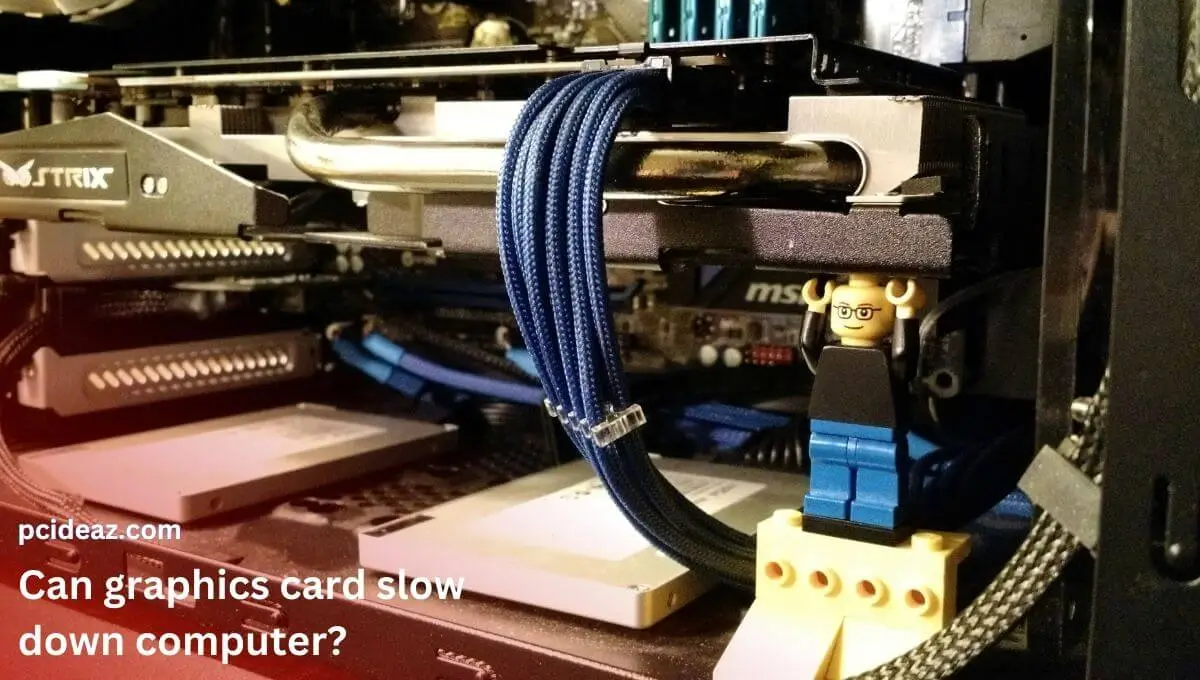A graphics card, also known as a GPU or graphics processing unit, plays a crucial role in the performance of a computer’s gaming and visual capabilities. However, like any electronic device, a graphics card can become overheated if it is not adequately cooled. This can lead to various problems, including reduced performance, system crashes, and even permanent damage to the card. Moreover, it’s one of the priciest computer hardware, so it’s crucial to monitor the GPU’s temperature to take good care.
Overall, performance will decrease, and frame drops will become more common as a graphic card overheats. This occurs due to a safety feature built into GPUs that will either reduce the GPU’s clock speed or cause it to shut down entirely if temperatures rise above a certain point. If you’re facing this issue, don’t worry; you can read this post and use various steps to save your GPU from overheating. This article will discuss the signs, causes, and quick fixes of graphics card overheating. Let’s explore!
Key Takeaways
- A graphics card can overheat like any electronics device.
- It’s important to uncover GPU overheating signs, reasons, and possible solutions to deal with the issue.
Can a GPU be damaged by overheating?
A graphics card can suffer harm from overheating, but only if it happens frequently. If a GPU becomes too hot, the built-in safety will often activate, slowing the GPU down. You will eventually permanently harm the GPU if you overheat it frequently or ignore the signs of an overheated graphics card. If you are playing a game or using a problematic program, temperatures between 176°F (80°C) and 194°F (90°C) are standard. Anything above that point might already be excessive.
Although modern graphics processing units (GPUs) are designed to resist high temperatures, each one has a temperature range in which it is rated to work. When that range is exceeded, issues occur. Most likely, your GPU is overheating because it cannot properly cool itself. GPU overheating is possible if your cooling system is broken, weak, or old, no matter what card you have. Let’s explore different signs, reasons, and fixes for an overheating GPU!
Signs of an overheated GPU.
There are several signs that a graphics card may be overheating:
- Strange noises: If you hear strange noises from the computer, such as whistling or whirring sounds, it could indicate that the cooling fan on the graphics card is not functioning correctly.
- Random shutdowns: If the computer randomly shuts downs, it could indicate that the graphics card is overheating and shutting down to prevent damage.
- Blue screen of death: A blue screen of death (BSOD) can occur when a serious error occurs, such as a problem with the graphics card. It can also occur when the GPU overheats.
- Artifacts on screen: When the GPU is overheating, it can cause visual artifacts to appear on the screen, such as lines, dots, or incorrect colors.
- Slow performance: Overheating can cause the GPU to throttle its performance, meaning it will work at a lower clock speed than it should to prevent overheating. This can cause the computer to run slowly or experience lag.
Note: Blue screens, computer errors, and sudden shutdowns under heavy load are potential causes of GPU overheating.
Reasons for graphics card overheating.
The leading causes of GPU overheating are as follows:
- Insufficient cooling: The graphics card has a cooling system that includes one or more fans and a heatsink that helps dissipate heat. Suppose the fans are not functioning correctly or there is poor airflow in the computer case. In that case, the graphics card’s heat cannot dissipate effectively, causing the card to overheat.
- Overclocking: Overclocking is the process of increasing the clock speed of the graphics card above its factory settings. This can result in higher performance, but it also generates more heat. The graphics card may overheat if the cooling system cannot dissipate this additional heat.
- Dust buildup: Dust can accumulate on the graphics card and the fans, blocking airflow and preventing proper cooling. This can lead to overheating, as the dust acts as an insulator, trapping heat inside the computer.
- Power supply issues: A power supply unit (PSU) is responsible for providing power to the various components of a computer, including the graphics card. If the PSU is not providing enough power to the graphics card, it can cause the card to struggle to function correctly, generating more heat.
- Bad thermal paste: Thermal paste is a thermal interface material that helps transfer heat from the GPU to the heatsink. If the thermal paste is dry, old, or not appropriately applied, it can prevent heat from dissipating effectively, causing the graphics card to overheat.
- Software issues: Sometimes, software bugs or conflicts can cause the GPU not to downclock or enter low power states when the computer is idle, leading to overheating issues. This is important to identify the cause and address it promptly to prevent damage to the GPU.
In summary, overheating of a graphics card can be caused by various factors, such as insufficient cooling, overclocking, dust buildup, power supply issues, bad thermal paste, and software issues. It is essential to identify the reason for the overheating and address it promptly to prevent damage to the graphics card.
Tips to improve GPU cooling
If your GPU is overheating, the below steps will help you cool it down.
Try turning off overclocking.
The GPU, or Graphics Processing Unit, is a specialized processor responsible for handling the complex calculations required for displaying images and video on a computer. The cores of the GPU generate heat as they perform these calculations. The faster the cores are clocked, the more heat they will generate.
Overclocking is the process of increasing the clock speed of the GPU above its factory settings. This can result in higher performance, but it also generates more heat. The GPU may overheat if the cooling system cannot dissipate this additional heat.
If you suspect that your GPU is overheating, it is crucial to try running it at its factory settings or at lower clock speeds. This can help to determine if the overheating issue is caused by overclocking. If the issue is resolved by lowering the clock speed, overclocking is likely causing the overheating problem.
By running the GPU under its underlying settings, you can compare the temperature, performance, and stability of the GPU. If the GPU is still overheating or showing signs of instability, the issue is likely caused by another factor, such as insufficient cooling or dust buildup.
Cleaning the GPU Fans
The GPU cooling system includes one or more fans and a heatsink, and it is crucial to ensure that the fans are functioning correctly and have good airflow. Cleaning the GPU fans can help to remove dust, dirt, and other debris that can accumulate on the fan blades, which in turn can improve the cooling performance of the GPU. Cleaning fans safely involves using an air compressor or rubbing alcohol on the fan blades and ensuring that the fans are parched before reinstalling them on the computer.
Avoid GPU Overloading
Running multiple applications that use a lot of graphics processing power simultaneously can strain a GPU, causing it to produce more heat. This increased heat can damage the GPU’s fans and other components and can cause the GPU to overheat. It is best to avoid running too many graphics-intensive applications simultaneously to prevent this from happening. Suppose this solves the issue. In this case, this is the reason for GPU overheating, so avoid it.
Replace the thermal paste
Depending on the quality of the paste your GPU has, thermal paste does not decline over a short period and can last up to ten years. It will be helpful to think about changing the thermal paste on your GPU every three years to improve efficiency. However, this is a difficult task. The techniques mentioned above enhance the heat transfer away from your overheated GPU. Consider adding more fans to your computer casing or installing a cooling water system for your GPGU if you’re on a limited budget.
Conclusion
Check the GPU temperature whenever the graphics card runs extremely hot. This is particularly true when getting a new computer or making changes to your current computer hardware, operating system, or applications. Close all graphically demanding programs, games, films, and background processes first. Start looking into the fans or the cooling system after that. The graphics card itself may need to be fixed if you can identify the apparent source of GPU overheating. If you have a warranty, use it.