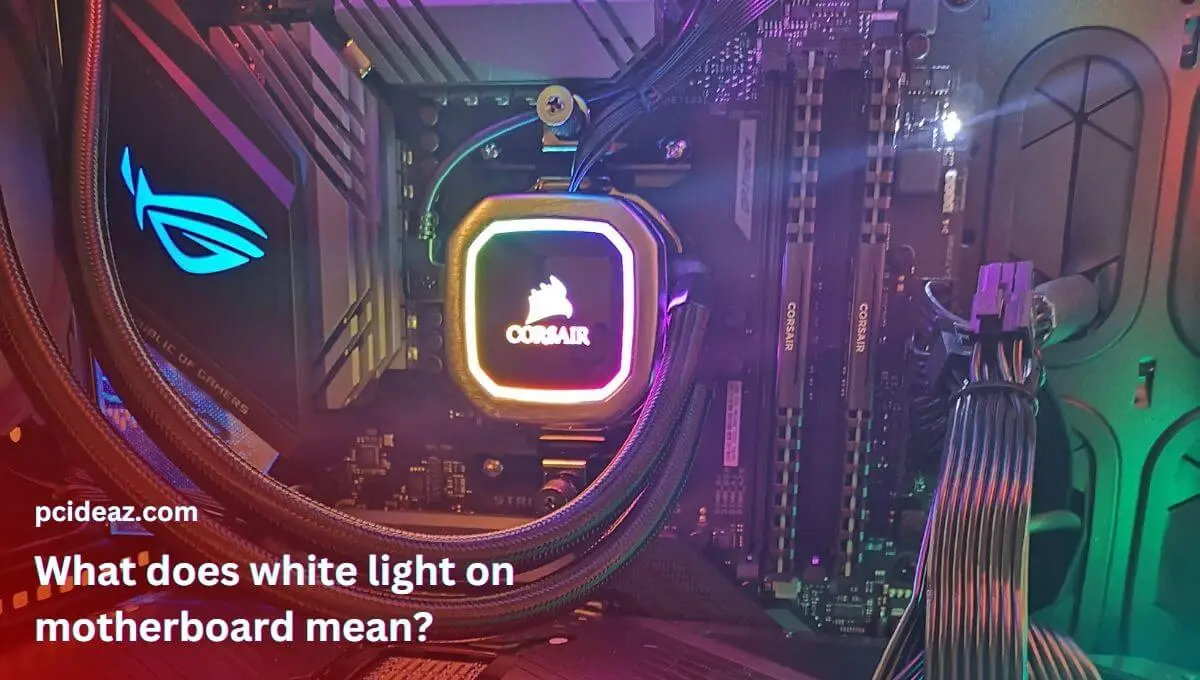When you see a white light on your motherboard, it usually indicates that your computer has powered up successfully. This light will typically be located near the power switch or LED indicator. It may be an illuminated LED, a blinking LED, or a solid LED. Generally, this means that the power supply provides the necessary voltage to your computer and that all the components are functioning correctly.
However, it could also signify a more serious issue, such as a power supply malfunction or a hardware component failure. It is important to understand what this white light on the motherboard means and how to troubleshoot it to ensure the proper functioning of your computer. In this blog post, we will discuss what does white light on motherboard mean and what you should do if you see it.
Key Takeaways
- A white light often starts blinking when the computer or laptop turns on and stops blinking after a while.
- But if it kept tuned on, it stipulated that some issues must be resolved to keep your system safe and sound.
- Troubleshoot the reasons behind the issue before heading toward the fixes section given in this quick-fix guide.
What causes a white light on the motherboard?
Generally, a white light on the motherboard indicates that the system is powered on and is running normally. If it blinks normally as it does before when turning on the computer, there is no issue. In contrast, if it stays on, there are surely some issues behind it. A white light on the motherboard can indicate several things, depending on the location and the way it blinks. Let’s explore a few reasons why a white LED can stay on!
-
Faulty VGA port: A VGA port is an analog interface that connects a computer’s graphics card to a display device, such as a monitor. To use a VGA port to connect a graphics card, a VGA cable is required to connect the graphics card’s VGA port to the monitor’s VGA port. The white light issue might be happening if the VGA port is damaged.
-
Faulty graphics card: The next possible reason for the white light issue could be the faulty graphics card. The graphics card is responsible for displaying the image on the screen. If faulty or not correctly installed, it can cause the VGA light on the motherboard to stay on. This happens because the computer isn’t receiving graphics signals properly.
-
Outdated BIOS or drivers: Outdated graphics drivers or incompatible BIOS can cause the white light (VGA light) to stay on because the system may not communicate properly with the graphics card. If the drivers are outdated, they will not display graphics correctly, which may lead to display problems and cause the VGA light to stay on.
-
Faulty CPU or RAM: The CPU’s bent pins can prevent it from being adequately seated and making a proper electrical connection with the motherboard, causing the white light to turn on. Moreover, if the RAM modules are not properly seated or are damaged, they can prevent the system from booting up and turning on the white light.
-
Incompatible PSU: A weak or failing power supply unit can cause instability in the system and cause the white light to turn on. If the PSU is not providing enough power to the system components, it can cause the white light to turn on as a warning that the system is not functioning correctly.
How to troubleshoot a white light on a motherboard?
When you see a white light on your motherboard, it can be intimidating and confusing. But don’t worry. This guide will help you troubleshoot the issue.
1. Check the cables
To troubleshoot this issue, check all the cables connected to your computer. Ensure everything is plugged in correctly, especially the graphics card, and no loose or damaged wires. If all your cables seem in order, try resetting your BIOS settings by pressing the reset button on the motherboard. If this doesn’t fix the issue, you may need to check your CPU and RAM to ensure they are working correctly.
2. Install correct drivers
Ensure that your computer has all the necessary drivers installed. If any drivers are missing or outdated, download the latest versions from the manufacturer’s website. This could cause your white light problem and can easily be fixed by updating all the necessary drivers.
3. Check CPU, RAM, and PSU
If this doesn’t solve the problem, try checking your CPU, RAM, and power supply. First, ensure that everything is working fine and nothing is burnt or has any hardware issues. Second, check for the connections of all the components; CPU, RAM, and PSU must be connected appropriately and working fine without any externally-looking issues.
4. Replace the components
If the problem persists, you might have to replace the components on your motherboard. If this is the case, consult a technician to help diagnose and fix the issue. You should also ensure that your power supply is working correctly and that it provides enough power for all the components connected to your motherboard.
How to fix a white light on the motherboard?
The most crucial step in fixing a white light on your motherboard is identifying the cause. What does white light on motherboard mean? It could indicate a problem with the power supply, the RAM, the CPU, or the motherboard itself. Once you have identified the cause, you can determine the best way to resolve the issue.
1. Replace power supply
If a problem with the power supply causes the white light, you can try replacing the power supply with a new one or a higher-wattage version. You may also need to check the power cables and ensure they are correctly connected. Suppose that you found the issue, and it’s related to the power supply unit. In such a case, replacing it is a good idea. Consider the following factors when buying one:
-
Wattage: Ensure the PSU can provide enough power for your system’s components.
-
Compatibility: Check that the PSU is compatible with your system’s motherboard, graphics card, and CPU.
-
Efficiency: Look for a high-efficiency rating (e.g. 80 Plus Bronze, Silver, Gold, etc.) to reduce energy waste and save on electricity costs.
-
Cables: Make sure the PSU comes with enough cables to connect all components and that they are the correct length.
-
Brand reputation: Consider buying from a reputable brand that offers reasonable warranties and customer support.
-
Noise level: If you are looking for a quiet operation, check for low-noise PSUs.
-
Price: Compare prices from different brands and models to find the best value for your budget.
2. Faulty RAM module
When a faulty RAM module causes a white light on the motherboard, the solution is to replace the RAM with a new one compatible with the motherboard. If there are multiple RAM modules in the system, it is recommended to try swapping them to see if that resolves the issue. This is because sometimes the problem can be with one specific module and not with all of them.
Before replacing the RAM, it’s essential to check the motherboard’s specifications to ensure that the new RAM module is compatible with it in terms of frequency, capacity, and other technical specifications. After installing the new RAM module, it’s recommended to run a diagnostic test to confirm that the problem has been resolved.
When buying a RAM kit, you should consider the following factors:
-
Compatibility: Ensure the RAM is compatible with your motherboard and the specific slot it will be inserted in.
-
Capacity: Determine the amount of RAM you need for your specific use case, and choose a kit that meets or exceeds that capacity.
-
Speed: The speed of RAM is measured in MHz and can affect system performance. Choose a RAM kit with speed supported by your motherboard and CPU.
-
Timing: Timing is the delay between sending a request and the arrival of the first data. The lower the timing, the better the performance.
-
Brand: Consider the brand of the RAM kit you are buying and read reviews from other users to ensure its reliability and compatibility with your system.
-
Budget: Consider your budget and choose a RAM kit that provides the best performance, reliability, and affordability balance.
3. Faulty CPU
The central processing unit (CPU) is the heart of the computer, and if it’s faulty, it can cause various issues, including the white light on the motherboard staying on. If you have diagnosed the issue with the CPU, you have two options to resolve it: replace it with a new CPU compatible with your motherboard or upgrade your existing CPU to a faster model. In either case, ensure the new CPU is compatible with your motherboard, as installing an incompatible CPU can lead to further issues.
When buying a CPU, consider the following:
-
Socket compatibility: Ensure the CPU is compatible with the socket type on your motherboard.
-
Motherboard chipset: You must also consider the motherboard’s chipset when choosing a CPU. Check the chipset and choose a compatible processor.
-
Processor architecture: Choose the correct architecture (e.g. Intel Core, AMD Ryzen) based on your needs and budget.
-
Core count: More cores usually mean better performance but also higher cost. Consider your workload to determine the right core count.
-
Clock speed: Higher clock speed usually means better performance and higher cost and power consumption.
-
Power consumption: Consider the CPU’s power consumption and thermal design power (TDP), especially if you have a limited cooling solution.
-
Price: Consider the cost of the CPU and whether it fits within your budget.
-
Future-proofing: Consider the CPU’s performance, technology advancements, and compatibility with future upgrades.
-
Brand reputation: Consider the brand reputation and support offered by the manufacturer.
4. Replace motherboard
Finally, if an issue causes the white light with the motherboard, you will likely need to replace it. It is vital to ensure that you choose a replacement board compatible with your other components, such as the RAM, CPU, and power supply. Once you have determined the cause of the white light and taken the necessary steps to resolve it, your motherboard should function properly again.
Consider the following factors when buying a motherboard:
-
Socket type compatibility: The motherboard’s socket type should match the CPU’s socket type to ensure compatibility.
-
Chipset compatibility: To ensure optimal performance, the motherboard’s chipset should be compatible with other components, such as the graphics card and memory.
-
Form factor: The form factor of the motherboard should match the form factor of your case to ensure proper fit.
-
RAM compatibility: The motherboard should be compatible with the type and speed of the RAM modules you plan to use. The number of memory slots is also vital to consider.
-
Storage options: Consider the type and number of storage options available on the motherboard, such as SATA III or M.2 NVMe, to ensure compatibility with your storage devices.
-
Expansion slots: The motherboard should have enough expansion slots for your desired components, such as a graphics card or sound card.
-
Overclocking support: If you plan on overclocking, look for a motherboard with good overclocking support and features, such as advanced voltage regulation and a robust power delivery system.
-
Networking options: Consider the motherboard’s Ethernet, Wi-Fi, and Bluetooth options to ensure compatibility with your desired networking setup.
-
Power delivery: Consider the quality of the voltage regulation module (VRM) and the phase count to ensure stable power delivery to the CPU and other components.
Conclusion
In conclusion, understanding the issue beyond the white light on the motherboard can help to troubleshoot and fix any issue that may arise with the computer’s hardware. The white light indicates that there is power connected to the motherboard. Still, it is essential to be aware of other possible causes and potential solutions to maintain the proper functioning of the computer. Once you have found the issues, check the fixes on the list to fix them in no time.