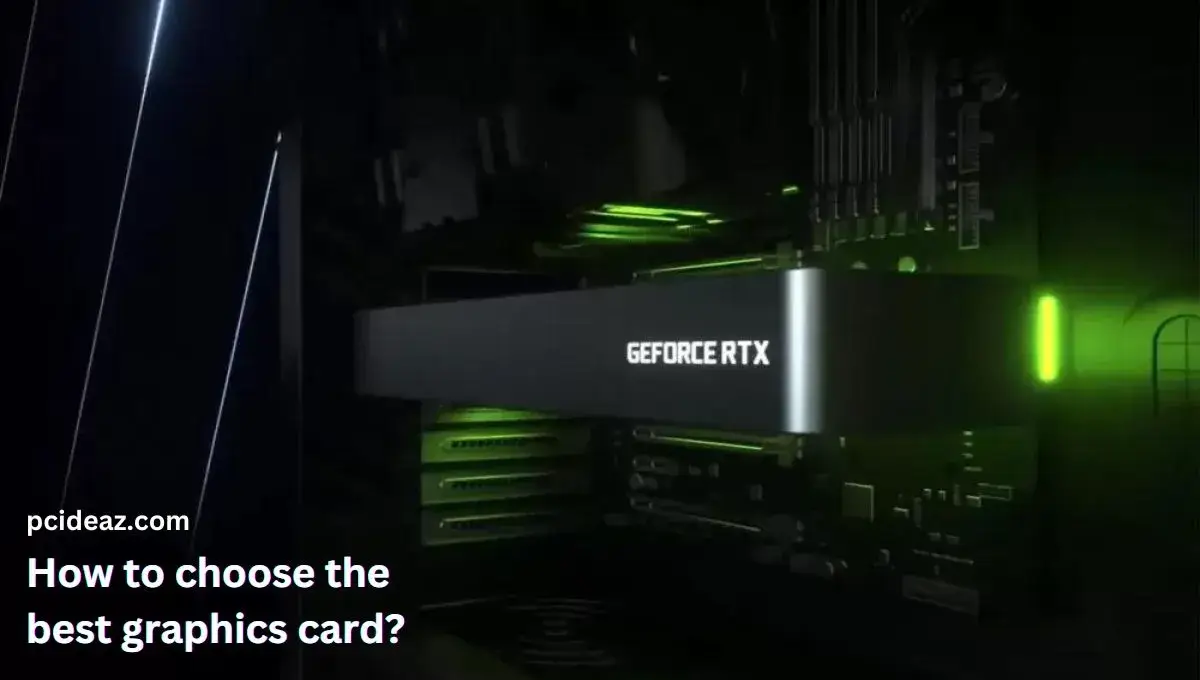It may be challenging to run the programs you wish to use on your computer due to graphics card overheating. You should identify and address the GPU cooling if your video games or video rendering routinely experience shuts down, slowdowns, or stops with a significant rise in GPU temperature to avoid long-term harm to your system. The average temperature range for a personal desktop or laptop when used for gaming or other graphics-intensive work is 149°F to 185°F (65°C to 85°C), while below 176°F (80°C) is ideal.
Numerous variables might affect the temperature of your GPU, like the cleanliness of your case, the location of your graphics card and fans, and the effectiveness of your heatsinks, even if there is no one program cause for GPU overheating. The best GPU overheating solutions are listed below for you to try to keep your card operating correctly. This article will discuss the possible reasons for overheating graphics cards and how to fix these issues. Let’s learn!
Key Takeaways
- A graphics card can give its true graphics potential while playing games and creating content under ideal temperatures.
- It’s crucial to figure out why a graphics card is overheating and apply a suitable fix to overcome the issue.
Reasons and their solutions
Dirty heat sink
Problem: The GPU heatsink controls the temperature of the graphics card in a computer. If the heat sink cannot work, your laptop will probably overheat. Over the course of a year, the internal heat sink can quickly become blocked with dust. Thus, cleaning is strongly recommended.
Solution: Cleaning out the components of the computer regularly keeps it cleaner. To access the heat sink, remove the graphics processor unit, the GPU fan, and then clean the component. You should send your laptop to a computer repair shop or your go-to technician for cleaning.
Poor cooling
Problem: Poor cooling is one of the most common issues of GPU overheating. For high-end graphics processors, common issues include poor fan speed, ineffective or insufficient ventilation, and a lack of suitable cooling systems.
Solution: GPU fans should be installed on each computer using a good video card. They resemble the CPU fan that is supported by the heat sink. Verify the system’s other fans are functioning and the GPU fan’s speed. You’ll need to replace any broken fans, and if the power supply unit, often known as the PSU fan, is the primary issue, you’ll also need to replace it.
Overworked GPU
Problem: When a GPU is placed to an excessive load, it overheats. Maximum thresholds exist for GPUs. Therefore, determine whether your GPU can handle the graphics-intensive tasks, games, and programs you use.
Solution: To reduce the load on the graphics card or GPU, you might try lowering the display resolution or graphics details. The simplest course of action is to play fewer graphically demanding games, use fewer programs and carry out tasks that do not tax the GPU. Alternatively, you can use AMD Crossfire or NVIDIA SLI to install an additional graphics card.
Blocked airflow
Problem: Even a good GPU with working fans that serve your processing and gaming demands may still overheat. Additionally, there can be a blockage in the cabinet’s airflow.
Solution: Any faulty hardware that might be the issue will be discovered when the computer has been cleaned properly. It is more challenging to keep computer components cool the smaller the casing, especially for gaming and other demanding activities.
GPU overclocked
Problem: Every computer has a clock rate, also called a processor speed or clock speed. Some producers overclock GPUs from the factory. One of the most frequent reasons for GPU overheating is overclocking. You must undo or reset all settings to their default values for performance to return to normal.
Solution: It is preferable to reset the overclocking if you have changed the settings. To determine whether your graphics processor unit is overclocked, utilize MSI Afterburner or GPU-Z. To undo the overclocking, use the same tools.
Insufficient power
Problem: Your graphics card’s specifications and quality depend on its power. Insufficient power is bad for the hardware within a computer and can lead to various faults in addition to overheating. This may also be the case if a power supply is very old and cannot perform as designed.
Solution: It’s easy to fix: switch out the power supply. Your graphics card will function more happily if you replace your current power supply with one that is more capable and of higher quality. Of course, while the graphics card is operating at a safe full capability, having the proper wattage power supply aids the rest of your computer’s components to run pleasantly.
Older or inefficient GPU
Problem: It’s possible that your GPU is too old to support the current applications you’re using. The graphics card will be overworked, which will cause it to overheat. The risk of an unsuitable graphics card overheating is the highest.
Solution: The GPU must be upgraded. You must find a compatible replacement if the GPU is incompatible after you have completed your computer or changed some of the other parts.
Old thermal paste
Problem: Zinc oxide makes up most of the gel-like substance known as thermal paste. It ensures there are no air bubbles between the heat sink and the graphics card chipset. Your GPU will overheat if the thermal paste is old or dry. The thermal paste also serves as a heat-transfer medium between the chip and the heatsink.
Solution: Reapplying with the thermal paste is an option. To begin with, you must determine whether the GPU is still covered by warranty. Replacing the thermal paste and, in some cases, even accessing the GPU chipset may violate the warranty; therefore, if at all possible, a warranty repair is always the best option.
Updated GPU driver
Problem: A GPU can overheat as a result of updated drivers. More graphics cards that are older are liable to this issue. The most recent driver might not be incompatible with your GPU as it might have some flaws specific to your type of GPU that were added with the upgraded driver.
Solution: The most compatible graphics driver version can be reinstalled after you remove any older ones from your machine. Alternatively, you can keep using the most recent driver while upgrading the GPU.
Hardware/software problems
Problem: Overheating can result from running incompatible software that continually over taxes the graphics card. A buildup of particles and dust might also bring on hardware issues. For instance, the sensitivity of the components of the computer increases with increasing moisture salinity. This happens as a result of their long moisture exposure.
Solution: To determine what’s wrong and whether you need a new graphics card, you can speak with a technician. Uninstall any recent installations you may have made before determining whether the issue still exists.
Conclusion
Check for each of the ten reasons in this guide. After a complete analysis, only choose the suggested options. The graphics card itself may be damaged if you can’t identify the apparent source of GPU overheating. If there is a manufacturer’s warranty, use it. If not, consult a skilled technician. Also, remember that your GPU is built to operate hot and under stress; as long as you don’t continuously exceed the manufacturer’s suggested temperatures, your graphics card will last a very long time.