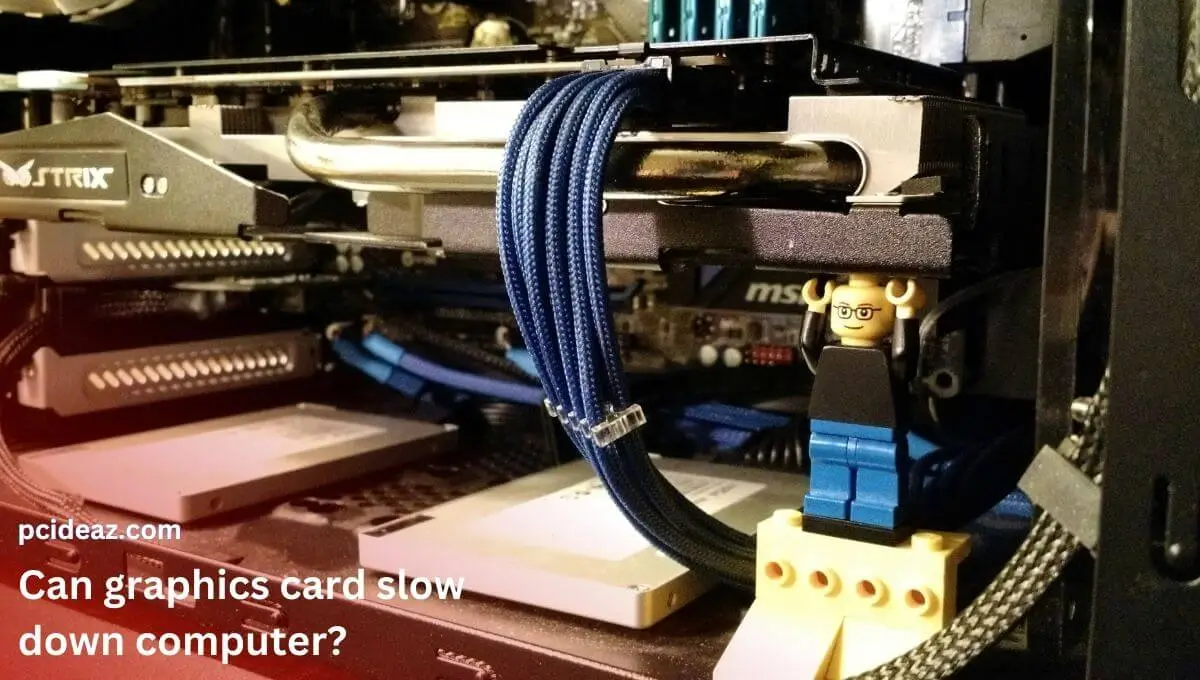Yes, a graphics card can cause a computer to freeze. If the graphics card is faulty or not functioning correctly, it can lead to problems that cause the computer to freeze. Although a graphics card is a computer component responsible for rendering images and video, it can also cause some other issues when it’s in bad condition, and computer freeze is one of them.
A computer freeze is when the operating system stops responding to user inputs, such as mouse clicks and keyboard presses. This can happen due to factors such as overheating, insufficient power supply, or compatibility issues with drivers. This post describes these reasons in detail, along with the possible solution to fix the freezing issue. Let’s resolve the issue!
Key Takeaways
- A graphics card can cause a computer to freeze if it is faulty or not functioning correctly.
- A computer freeze is when the operating system stops responding to user inputs, such as mouse clicks and keyboard presses.
- It’s important to troubleshoot the issue, find the exact reason, and try the relevant solutions from the post.
Reasons for computer freezing
Here are a few reasons a GPU is causing a computer to freeze:
- Overclocking: Overclocking is one frequent reason for a freeze graphic card. When you overclock a GPU, you raise its clock speed over the factory setting. This may result in instability and a GPU freeze. It is crucial to do it gradually to avoid this problem when overclocking your GPU.
- Overheating: Graphics cards generate a significant amount of heat when used, and this heat needs to dissipate effectively. If the cooling system is not working correctly, the graphics card can overheat and cause the computer to freeze. Dust accumulation on the graphics card or within the computer case can also contribute to overheating. The dust can clog the cooling system and prevent proper airflow, leading to a freeze.
- Power supply issues: A graphics card requires a steady and sufficient power supply to function correctly. If the power supply is inadequate, it can cause the computer to freeze. This can happen if the power supply is too weak or if there is a problem with the connection between the power supply and the graphics card.
- Driver problems: The drivers are the software that controls the interaction between the graphics card and the operating system. If the drivers are outdated, incorrect, or poorly installed, it can cause compatibility issues that lead to freezes. Updating the drivers to the latest version or reinstalling them correctly can often resolve these issues.
- Hardware malfunction: A faulty graphics card can cause a computer to freeze. This can be due to physical damage to the card, such as a bent or broken component, or problems with the circuits and components inside. In these cases, the graphics card may need to be replaced to resolve the issue.
- Software conflicts: The graphics card can cause conflicts with other hardware or software components within the computer, causing a freeze. These conflicts can occur if the graphics card is incompatible with the other components or if there are conflicts between the graphics card drivers and the operating system. Updating the graphics card drivers or other components can often resolve this.
Solutions to GPU causing freezing
Here are some steps to prevent freezing caused by the graphics card:
Restart the Computer
Sometimes, a simple restart can resolve a freezing issue. Before trying the other steps, try restarting the computer and see if it resolves the issue. If not, proceed to the next solution.
Reset the GPU settings.
Overclocking is increasing or tweaking a computer component’s clock speed, such as the graphics card, to improve its performance. While overclocking can be an effective way to boost the performance of a graphics card, it can also be risky for several reasons. If the overclocked settings are too high, it can cause instability, crashes, and freezes.
If you have overclocked your graphics card and are experiencing freezing issues, the first step is to reset it to its default settings. This will revert the clock speed back to its original, factory-set values, reducing the component’s stress and resolving the issue. To reset the graphics card, you can use the overclocking software provided by the manufacturer or access the BIOS settings on your computer.
Once you have reset the graphics card to its default settings, monitoring the system’s performance and stability is important to ensure that the freezing issue has been resolved. If the problem persists, you may need assistance from the graphics card manufacturer or a computer repair professional to diagnose and resolve the underlying problem.
Update the Graphics Card Drivers
Drivers are essential software that allows the graphics card to communicate with the rest of the computer. If the drivers are outdated or incorrect, it can cause compatibility issues and freezes. You can update the graphics card drivers to the latest version to resolve this issue.
You can visit the manufacturer’s website or a trusted third-party website like Driver Easy; updating the drivers using the official manufacturer’s website is suggested. Make sure to download and install the correct drivers for your graphics card model and operating system.
Check and Clean the Cooling System
Overheating is a common cause of graphics card freezing. If the cooling system of your graphics card is not functioning correctly or is clogged with dust, it can cause the computer to freeze. Check your graphics card’s cooling system to resolve this issue. If you find any dust or debris, clean it with a can of compressed air. Ensure to follow the manufacturer’s instructions for cleaning the cooling system to avoid damaging the card.
Check the Power Supply
A steady and sufficient power supply is essential for adequately functioning the graphics card. If the power supply is inadequate, it can cause the computer to freeze. To resolve this issue, you can check the power supply and ensure it provides enough power to the graphics card. If the power supply is insufficient, you may need to upgrade it to a more powerful unit.
Test the Graphics Card
If the graphics card is faulty, it can cause the computer to freeze. To test the graphics card, you can either use diagnostic software or remove the graphics card and replace it with a known working one. If the computer continues to freeze with the new graphics card, it is likely a problem with the motherboard or other hardware components.
Resolve Software Conflicts
If the graphics card is incompatible with other hardware or software components, it can cause the computer to freeze. To resolve this issue, you can check for compatibility issues and resolve any conflicts by updating the drivers or software components. For example, if the graphics card drivers are incompatible with the operating system, you may need to upgrade the operating system to a newer version.
Conclusion
A faulty graphics card can cause a computer to freeze when the operating system stops responding to user inputs. Overclocking, overheating, power supply issues, driver problems, hardware malfunction, and software conflicts are all potential causes of a frozen computer.
To resolve the issue, try restarting the computer, resetting the GPU settings, updating the graphics card drivers, checking and cleaning the cooling system, checking the power supply, and testing the graphics card. If the problem persists, you can check it to an expert or buy a new one.
Frequently Asked Questions
Are graphics cards necessary for gaming?
To play the newest games and play games, you need a graphics card and a decent one at that. The visual capabilities of current games are bigger and more sophisticated. Therefore they need a graphics card that can keep up.
Why are graphics cards important for gaming?
The GPU is frequently praised as the most crucial component for PC gaming. That’s because the GPU renders the images, sceneries, and animations you see. Today’s fast-paced games are taxing on the GPU’s rendering capacity.